

| Introduction SOFOS 360 > Basic exercises > Module Substances > Manually adding a substance to your own database |
In this module you will learn how to add a substance manually. You can also add a number of additional data to a substance from a third party database. However, these additions are not enclosed if the database is updated.
For the purpose of manually generating a safety data sheet or a workplace instruction card, we recommend that you enter as much information as possible.
This is the start screen of the module. Now you can manually start entering a new substance.
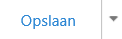
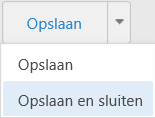 You will be automatically log out of SOFOS 360 if you have not been active in the application for more than a few minutes. To prevent you from accidentally 'losing' your work because you have to do something else while entering the material, you can always save your work in the meantime.
You will be automatically log out of SOFOS 360 if you have not been active in the application for more than a few minutes. To prevent you from accidentally 'losing' your work because you have to do something else while entering the material, you can always save your work in the meantime.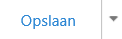
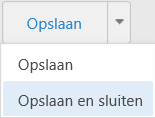
If you have not been active in the application for more than ten minutes, you will be automatically logged out of SOFOS360. In the meantime, you can always save your work to prevent accidental loss of your work, for example because you have something else to do while entering the substance.
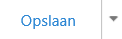
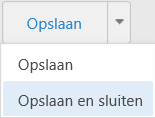
You can change the properties of the substance by clicking on the Edit-icon in front of the substance name in the overview.
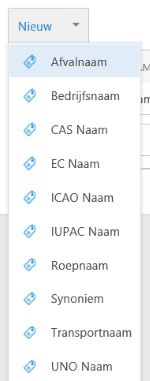

All lines that you have added can be changed with the Edit-icon and deleted by selecting the line. If the Delete-icon above the grid turns red, click on it.
SOFOS360 offers the possibility to automatically make a proposal for H-sentences, P-phrases and GHS pictograms. The Arbo pictograms must be linked manually by the user.
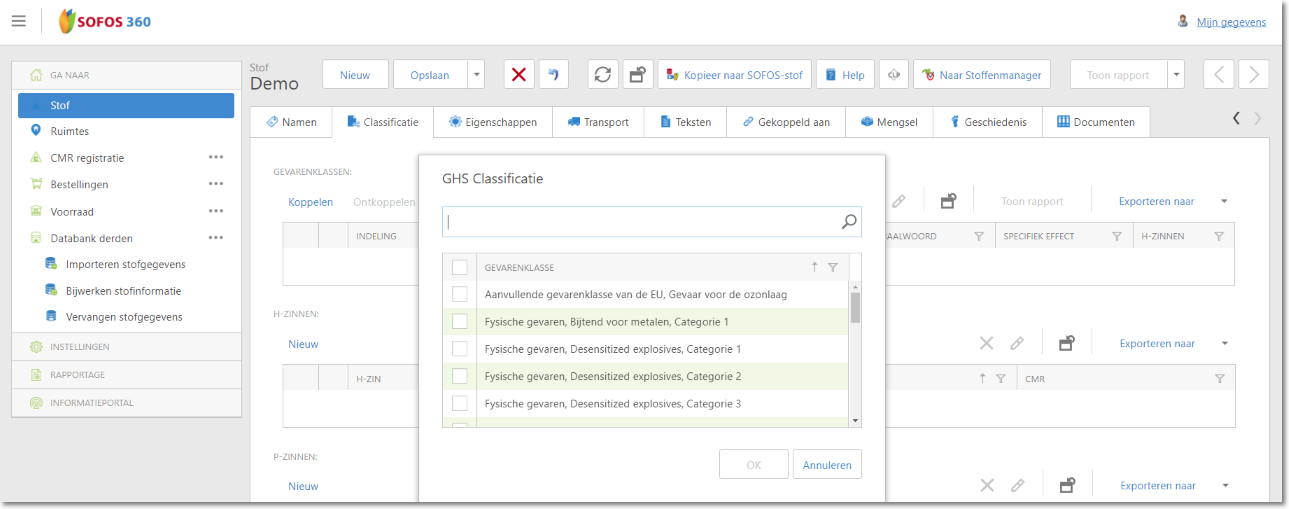
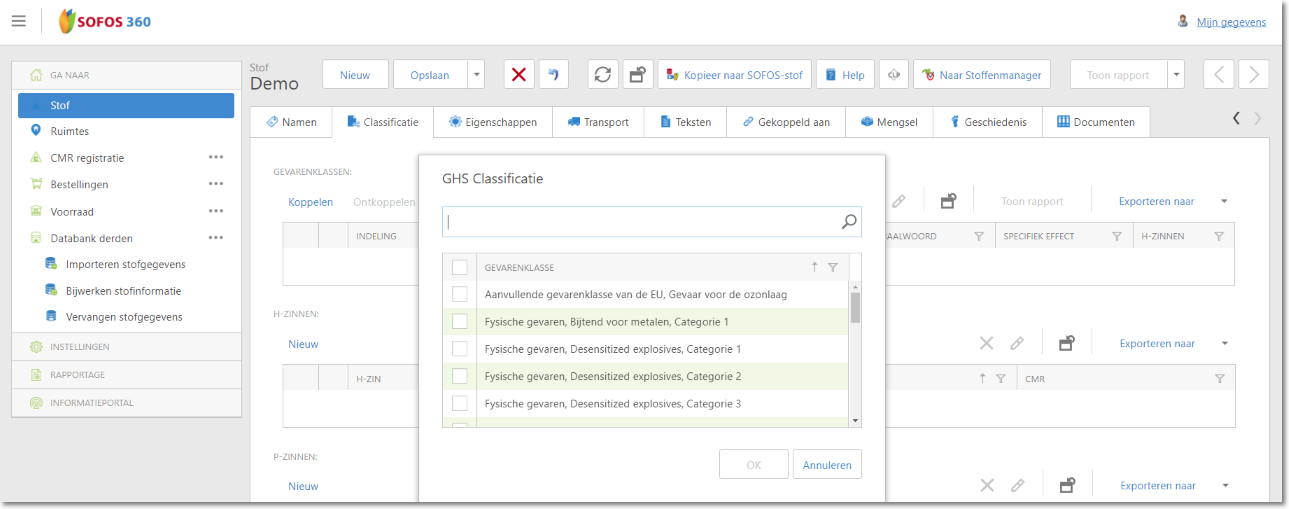
All lines that you have added yourself can be changed with the Edit-icon and delete by selecting the line. If the Delete-icon above the grid turns red, click on it.
In this tab you add properties. Because the number of properties is major, this sub-screen is subdivided into four tabs.

All lines that you have added yourself can be changed with the Edit-icon and delete by selecting the line. If theDelete-icon above the grid turns red, click on it.
Please enter the instructions for transporting the substance here. There are six parts:
You can also - if present - link and disconnect packaging and / or tank labels and enter additional transport texts.
You can add, edit or delete texts here.

To add a new text, click on 'New'.
An additional window opens:

You can expand the text at Chapter by clicking on the black arrow().Then you make a choice. If your choice is not listed, the text can remain on N/B.

If you have made your choice for the chapter, you will see a number of texts appearing if present. You can make a choice from this by clicking on the white square in front of the text. You confirm your choice with Add at the top right.

All lines that you have added yourself can be changed with the Edit-icon and delete by selecting the line. If the Delete-icon above the grid turns red, click on it.
In this tab you will find a summary of related Articles, Departments, Employees and Rooms. You can add a new link for each part by clicking on New.
Articles



The procedure is the same for the components below. Only the input is different, depending on the component.
Departments
Employees
Rooms
All lines that you have added yourself can be changed with the Edit-icon and delete by selecting the line. If the Delete-icon above the grid turns red, click on it.
This tab consists of two grids: Mixture components and Component thereof.
Mixture components

Please enter here which components the mixture consists of. To do this, click on the New button. An additional window will open. Enter the requested information and confirm with OK.

The added mixture component will now be visible in the grid.
All lines that you have added yourself can be changed with the Wijzig-icon and delete by selecting the line. If the Delete-icon above the grid turns red, click on it.
For a detailed explanation, go to the CLP module .
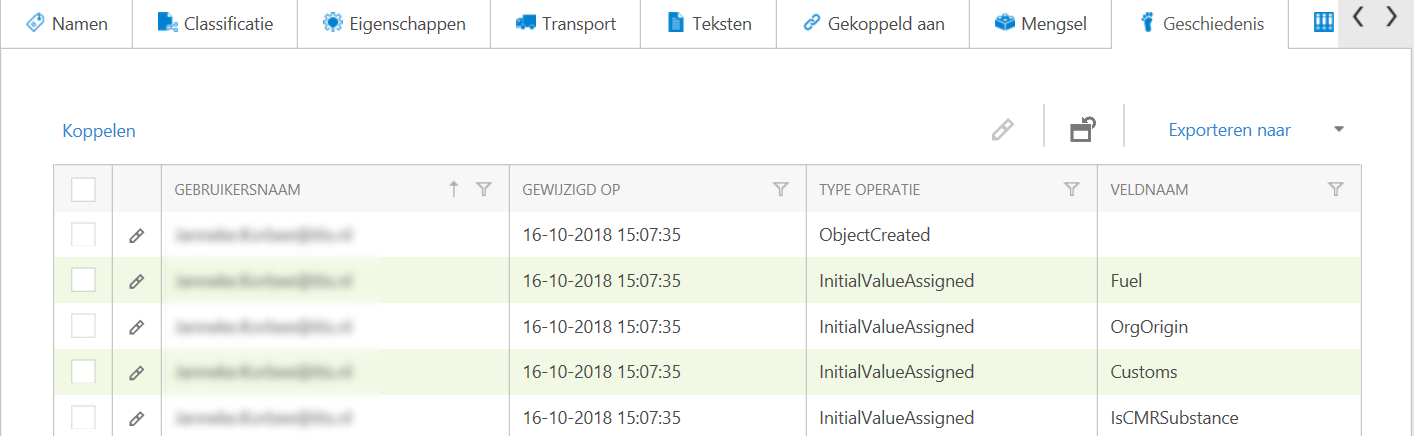
Connect Log
With this functionality you can add an additional processor to the substance.
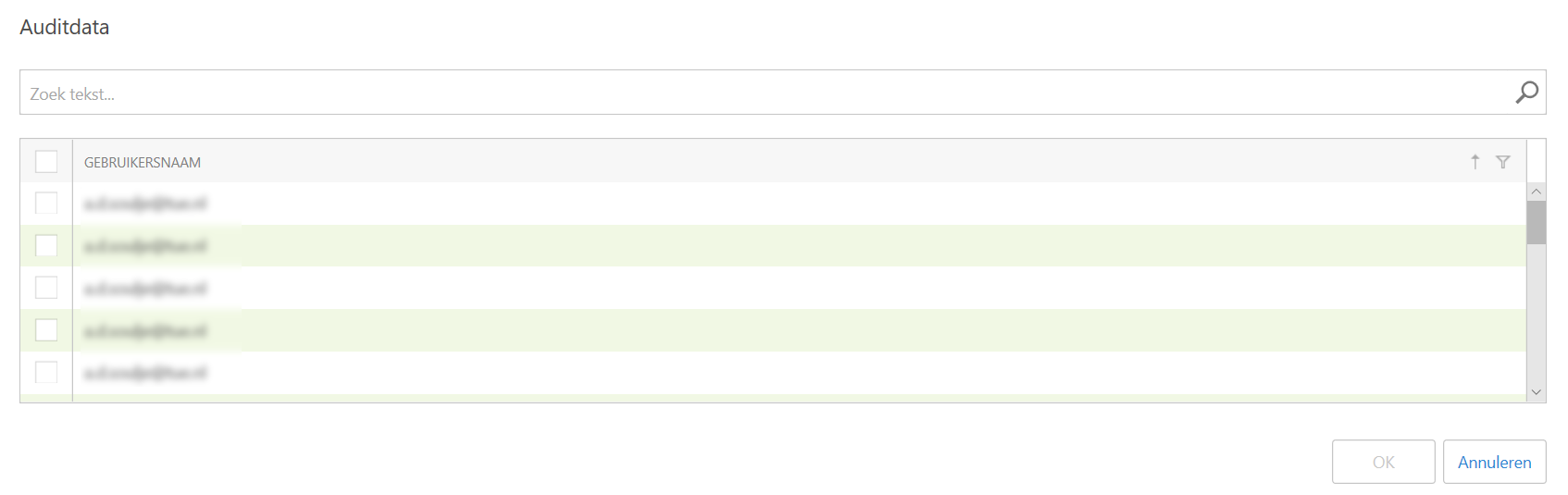
Export Log
You can export a log to a number of file formats.
Click on the black arrow () and make a choice from one of the formats below.

Make your choice by clicking on a format. Open the newly created file or save it.
Now you can further process the log file. When processing and distributing the data you must take into account the laws and regulations (GDPR)You can add a document to a substance, room, etc.

Click on New at the top left, the summary.

A new window opens.

Click the arrow ( ) next to 'New' to choose a document type.
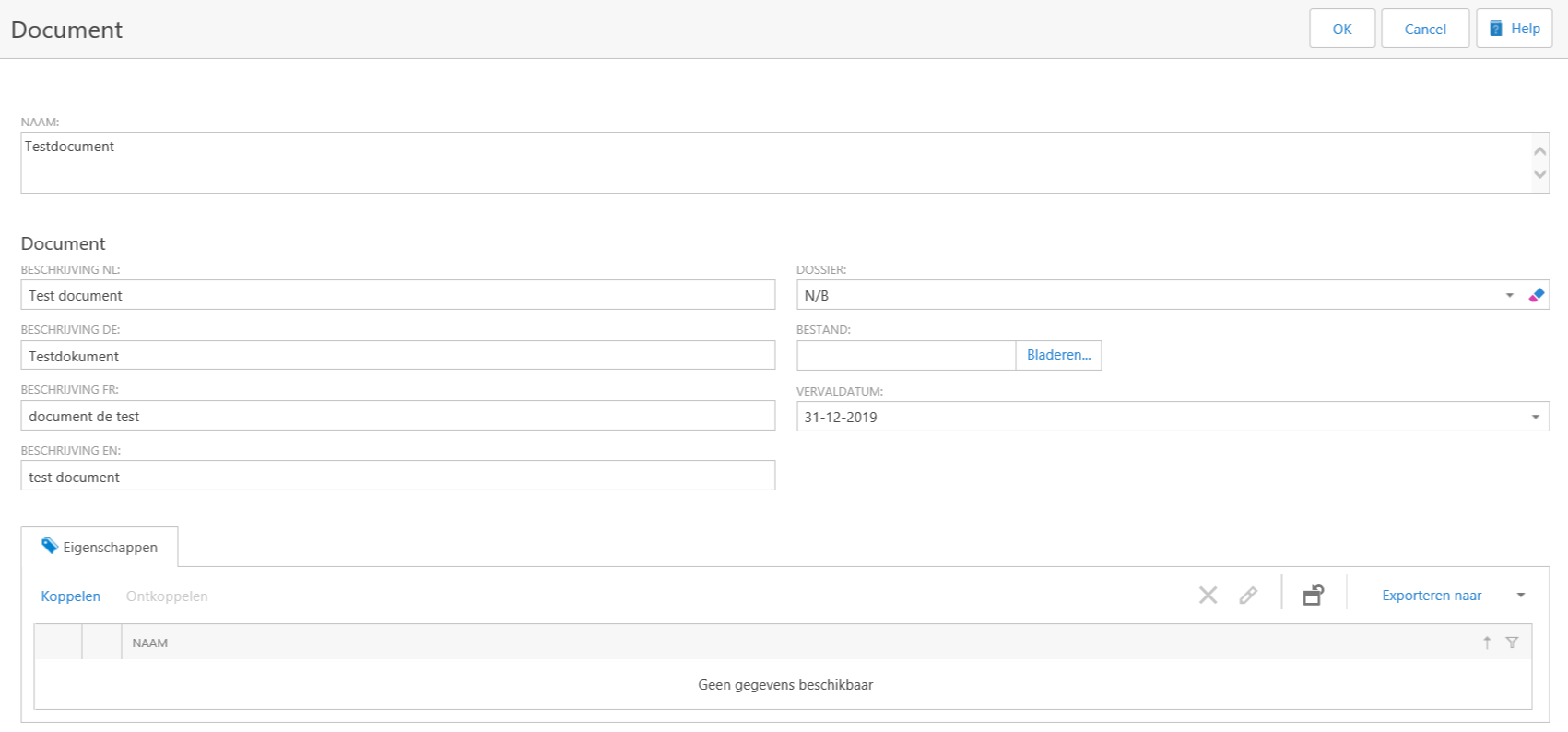
Enter the descriptive information for the document here. If you also want to add the document to a file created by your organization, click on the arrow on the right ( ) to choose a file. Otherwise you can leave this field blank. You only need to enter the expiration date of the document if this applies; otherwise you can leave this field blank.

The drop-down window for the 'File' option.
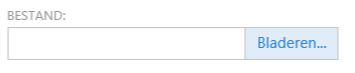
When you have entered everything, click the Browse button next to the File field.
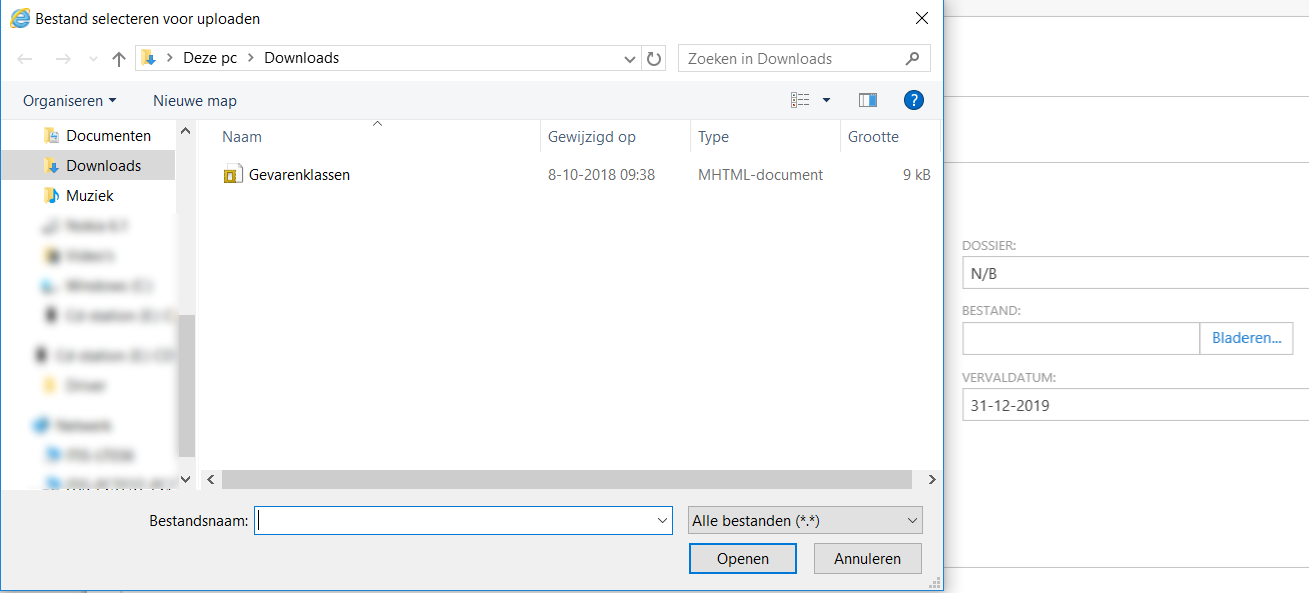
A new window will open where you can look up your file. Select the file by selecting it and then clicking Open.
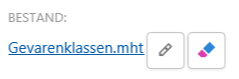
As you can see, your file has been added. You can add more files by clicking on the Edit-icon or delete the file by clicking on the Delete-icon.

When you have selected all documents, please click on Link in the 'Properties' field.


A new window will open where you can select the added files. Check this and confirm with 'OK'.

If you see this on the screen, the document is linked to the substance (in this exercise).
All lines that you have added yourself can be changed with the Wijzig-icon and delete by selecting the line. If the Delete-icon above the grid turns red, click on it.
Copyright© 2024 ITIS